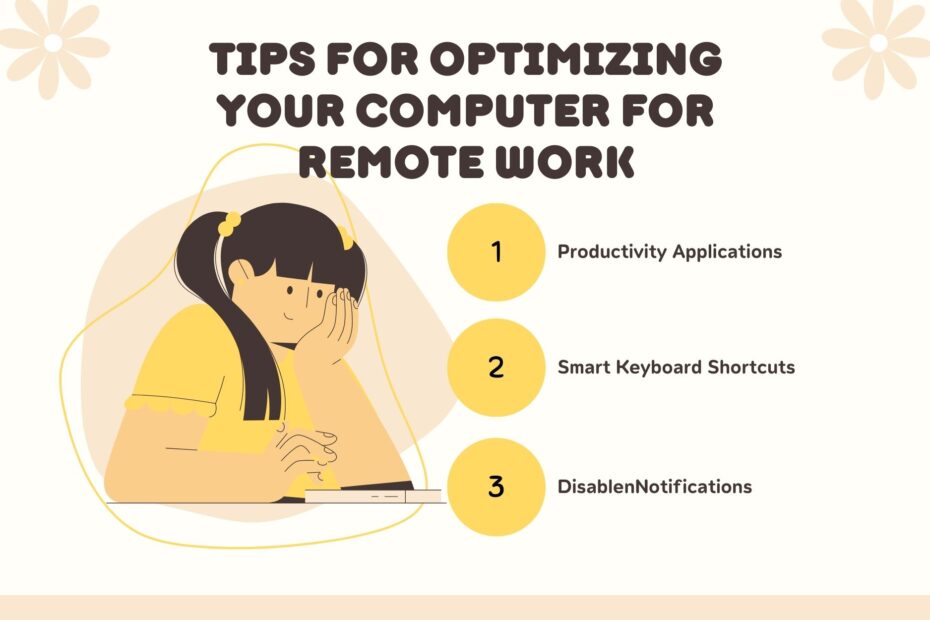While our computers enable us to work remotely, they can also be frustrating if technical issues arise. To help you use your work computer as efficiently as possible, we’ve compiled these seven smart computer tips for remote workers.
Use Productivity Applications
Productivity apps can be a valuable tool for remote workers looking to increase efficiency and stay organized. Here are some productivity apps that are especially useful for remote workers:
Task management applications
Task management apps allow you to create to-do lists, set due dates and track project progress. This can help you stay organized and in control of your work, even when working remotely. Useful articles: Remote Workforce and Time Management
Time Tracking applications
Time tracking apps can help you monitor how you spend your time and identify areas where you can be more efficient. This is especially useful for freelancers or contractors who need to track their time for billing purposes. You may also interested in: Top 11 Time Tracking Software With Desktop App
Communication and collaboration applications
Communication and collaboration apps let you stay in touch with your team and work on projects together, even when you’re not in the same location. This can include applications like Slack, Microsoft Teams, or Google Hangouts. Useful articles: Top 8 Remote Collaboration Tools for Teams
Cloud Storage applications
Cloud storage apps allow you to store and access files from any device with an internet connection. This is especially useful for remote workers as it allows you to easily access and share documents with your team.
Find out: The Best Cloud Storage and File-Sharing Services for 2023
Learn smart keyboard shortcuts
Learning keyboard shortcuts can be a simple but effective way to increase the productivity of remote workers. Keyboard shortcuts let you perform common tasks faster and more efficiently, freeing up time for other tasks and making you more productive. Here are some tips for learning and using keyboard shortcuts as a remote worker:
Start with the basics
There are many common keyboard shortcuts available for various programs, such as “Ctrl + C” for copy and “Ctrl + V” for paste. Start by learning these basic shortcuts, and build up your knowledge from there.
Practice regularly
The more you use keyboard shortcuts, the more natural they will become. Make an effort to use as many keyboard shortcuts as possible, and you’ll find that they become second nature over time.
Custom Shortcuts
Many programs allow you to customize keyboard shortcuts to meet your specific needs. Take advantage of this feature to create shortcuts that work best for you and your workflow.
Learn about program-specific shortcuts
In addition to the basic shortcuts mentioned above, each program has its own set of keyboard shortcuts. Take the time to learn the shortcuts for the programs you use most, as this will save you a lot of time in the long run.
Extending Battery Life
Extending laptop battery life is especially important for remote workers, who may not always have access to an electrical outlet. Here are some tips for maximizing your laptop battery life while working remotely:
Dimming the screen
The screen is one of the biggest drains on your laptop battery. Dimming your screen can help improve battery life, especially if you’re working in low-light conditions.
Close unneeded programs
Running multiple programs at the same time drains the battery faster. Close any programs you don’t use, and focus on running only the programs you need to run the current task.
Enable Power Saving Mode
Most laptops have a power saving mode that helps extend battery life. Enable this mode when you’re working on tasks that don’t require a lot of processing power, such as reading or writing.
Use a power saver plan
Many laptops come with preconfigured power saver plans that can help extend battery life. Choose an energy-saving plan that balances performance and battery life, and use it when you’re working on tasks that don’t require a lot of processing power.
Charge the battery regularly
It is a good idea to charge the battery regularly rather than letting the battery drop to zero and recharging. This helps to extend the overall life of the battery.
Disable Unnecessary Notifications
Disabling unnecessary notifications can be an effective way to increase the productivity of remote workers. Notifications are a useful way to stay informed about important updates and events, but they can also distract you if you get too many. Here are some tips for disabling unnecessary notifications as a remote worker:
Check your notification settings
Take a few minutes to check your notification settings on your computer and phone. Determine which notifications are most important to you, and disable unimportant notifications.
Use a notification blocker
Many programs and applications offer notification blockers that allow you to temporarily disable notifications. Use these blockers when you need to focus on a specific task and don’t want to be interrupted by notifications.
Set aside a dedicated time for notifications
Instead of constantly checking your notifications throughout the day, set aside specific times to review and respond to them. This helps you focus on your work and avoid distractions from constant notifications.
Use Do Not Disturb Mode
Most phones have a “Do Not Disturb” mode that lets you silence all notifications for a set period of time. Use this mode when you need to focus on a task and don’t want to be interrupted.